Are you finding it difficult to access/navigate through the content/pages of this Portal? This section attempts to help you have a pleasant experience while browsing this Portal.
Sections of this Portal
Sections of this website are About Us, NIC Offerings, Product & Platforms, Awards, RTI and Contacts. The About us section provides information about Profile, Organization Chart, NIC Headquarters, State & UT offices and District Offices. The NIC Offerings and Product & Platforms section provides information about the services, products and platforms provided by NIC.
Promotional Banners
Promotional banners flashed on this Portal need to be of the following characteristics: File format: GIF, JPEG, PNG or SWF.
Viewing Information in Various File Formats
The information provided by this Web site is available in various formats, such as Portable Document Format (PDF), Word, and also in html format. To view the information properly, your browser need to have the required plug-ins or software. For example, the pdf reader software is required to view the pdf format document. In case your system does not have this software, you can download it from the Internet for free. The table lists the required plug-ins needed to view the information in various file formats.
| Document Type | Plug-in for Download |
|---|---|
| Portable Document Format (PDF) files | Convert a PDF file online into HTML or text format |
| Word files | Microsoft Office Compatibility Pack for Word (for 2007 version) |
| Excel files | Microsoft Office Compatibility Pack for Excel (for 2007 version) |
| PowerPoint presentations | Microsoft Office Compatibility Pack for PowerPoint (for 2007 version) |
Accessibility Help
Use the accessibility options provided by this Web site to control the screen display. These options allow increasing the text size and changing the contrast scheme for clear visibility and better readability.
Changing the Text Size
Changing the size of the text refers to making the text appearing smaller or bigger from its standard size. There are three options provided to you to set the size of the text that affects the readability. These are:
- Large: Displays information in the large font size.
- Medium: Displays information in a standard font size, which is the default size.
- Small: Displays information in the small font size.